How to Launch a Startup Using No-Code Solutions:10 tips
In this blog post, we’ll guide you through the steps to launch your startup using no-code tools, making the process simpler, faster, and more accessible.
Launching a startup is an exciting journey, but it can also be overwhelming—especially when you consider the technical aspects like building a website, creating apps, or automating processes. Traditionally, these tasks required a team of developers, but thanks to the rise of no-code solutions, you can now bring your startup to life without writing a single line of code.
What Are No-Code Solutions?
No-code solutions are platforms and tools that allow you to build software, websites, and applications without any coding knowledge. These platforms offer intuitive, drag-and-drop interfaces that let you design and develop your project visually. Whether you’re creating a landing page, an e-commerce site, or an internal tool, no-code solutions empower you to turn your ideas into reality quickly and efficiently.

What Are No-Code and Low-Code Platforms?
Before diving into the comparison, let’s first clarify what no-code and low-code platforms are:
- No-Code Platforms: As the name suggests, no-code platforms allow you to build applications without writing any code. These platforms use visual interfaces, drag-and-drop elements, and pre-built templates to help you create apps quickly and easily. No-code is designed for non-developers or those with little to no technical background.
- Low-Code Platforms: Low-code platforms also aim to simplify the app development process but with a bit more flexibility. While they still provide visual interfaces and drag-and-drop features, they also allow you to write code to customize and extend the functionality of your application. Low-code is geared towards users who have some coding knowledge and want more control over the development process.
No-Code: When It’s the Right Choice
1. Simplicity and Speed
No-code platforms are ideal when you need to create a simple application quickly. Whether it’s a landing page, a basic CRM, or an internal tool for your team, no-code allows you to get up and running in a matter of hours or days. The learning curve is minimal, making it accessible to anyone, regardless of their technical skills.
2. Limited Customization Needs
If your project doesn’t require extensive customization or complex features, no-code is the way to go. These platforms offer a wide range of pre-built templates and components, which can be tailored to meet basic needs. However, if you need something highly specific or intricate, you might find the limitations of no-code frustrating.
3. Budget-Friendly
No-code platforms are often more cost-effective than low-code, especially if you don’t need to hire a developer. This makes them an attractive option for small businesses, startups, or individuals working on a tight budget. You can create functional, professional-looking applications without breaking the bank.
4. Rapid Prototyping
No-code is perfect for prototyping. If you have an idea and want to test it quickly, no-code platforms allow you to build a proof of concept without investing too much time or resources. This is especially useful for startups looking to validate their ideas before committing to full-scale development.
Examples of No-Code Platforms:
- Bubble: Bubble is a “no-code” web application development platform that empowers people without programming skills to design, develop, and launch their own apps, tech products, or tools for solving their business problems.
Low-Code: When It’s the Right Choice
1. Flexibility and Customization
Low-code platforms offer a balance between simplicity and customization. While they provide visual development tools, they also allow you to write code to create custom features and integrations. This flexibility makes low-code a better choice for more complex projects that require unique functionality.
2. Scalability
If you’re building an application that you plan to scale, low-code might be the better option. Low-code platforms are designed to handle more complex and scalable applications. They allow you to build custom logic, integrate with other systems, and handle larger datasets more effectively.
3. Developer Collaboration
Low-code platforms are also ideal for teams that include both developers and non-developers. Non-technical team members can handle the visual design and basic functionality, while developers can dive into the code to add more advanced features. This collaborative approach can speed up the development process and ensure that the final product meets all your needs.
4. Long-Term Maintenance
If your project will require ongoing maintenance, updates, or enhancements, low-code might be the better choice. The ability to write code means you can make adjustments and improvements over time, keeping your application up-to-date with changing business needs.
Examples of Low-Code Platforms:
- OutSystems: For building enterprise-grade apps.
- Mendix: For creating scalable and complex applications.
- Appian: For automating business processes.
Choosing Between No-Code and Low-Code
So, how do you decide which platform is right for your project? Here are a few questions to ask yourself:
- What is the complexity of your project?
- If your project is simple and doesn’t require custom features, no-code is likely the best option. If you need more control and customization, low-code might be a better fit.
- What is your budget?
- No-code platforms tend to be more budget-friendly, especially if you don’t need to hire a developer. Low-code can be more expensive but offers greater flexibility and scalability.
- How quickly do you need to launch?
- No-code is great for rapid development and prototyping. If speed is your priority, no-code will get you to the finish line faster. Low-code might take a bit longer but is better suited for more complex projects.
- Do you have access to technical resources?
- If you have developers on your team or plan to hire one, low-code might be the way to go. If not, no-code allows you to build your project without relying on technical expertise.
- What are your long-term plans for the application?
- Consider whether your app will need ongoing maintenance, updates, or scaling. Low-code platforms are better suited for long-term projects that will evolve over time.
Why Use No-Code for Your Startup?
Before diving into the steps, let’s explore why no-code solutions are a game-changer for startups:
- Speed: No-code platforms enable you to develop and launch your product much faster than traditional coding methods.
- Cost-Effective: You don’t need to hire developers, which can significantly reduce your startup costs.
- Accessibility: No prior technical experience is needed, making it easier for anyone to create functional applications.
- Flexibility: Easily make changes and iterate on your product without waiting on a development team.
Now, let’s get started on how to launch your startup using no-code solutions.
Step 1: Validate Your Idea
Before you jump into building, it’s crucial to validate your startup idea. Validation ensures that there is a market demand for your product or service and that you’re solving a real problem. Here’s how you can do it:
- Conduct Market Research: Use tools like Google Trends, SEMrush, or social media platforms to understand the demand for your idea.
- Create a Simple Landing Page: Use no-code tools like Carrd or Leadpages to create a landing page that explains your idea. Drive traffic to the page and collect emails or pre-orders to gauge interest.
- Engage with Your Audience: Join online communities related to your industry and get feedback on your idea. Platforms like Reddit, Quora, or industry-specific forums are great places to start.
Step 2: Build Your MVP (Minimum Viable Product)
Once you’ve validated your idea, it’s time to build your Minimum Viable Product (MVP). An MVP is a simplified version of your product that includes only the essential features needed to solve your customers’ problem. Here’s how to build your MVP using no-code tools:
1. Choose the Right No-Code Platform
Depending on what you’re building, you’ll need to select a no-code platform that suits your needs. Here are some popular options:
- Websites and Landing Pages: Webflow, Wix, or Squarespace.
- Mobile Apps: Adalo, Glide, or Thunkable.
- Automation and Workflows: Zapier, Integromat, or Airtable.
2. Design and Prototype
Use the platform’s visual editor to design your product. With drag-and-drop elements, you can create a professional-looking interface without any coding skills. Tools like Figma or Canva can help you design graphics or wireframes if needed.
3. Build Core Features
Focus on the core functionality that your MVP needs. For example, if you’re building an e-commerce site, set up your product listings, payment processing, and order management. If it’s a mobile app, ensure that the main feature users need is working seamlessly.
4. Test Your MVP
Before launching, it’s essential to test your MVP to make sure everything works as expected. Gather a small group of beta testers to use your product and provide feedback. Make any necessary tweaks based on their input.
Step 3: Launch and Market Your Startup
With your MVP ready, it’s time to launch your startup and start attracting customers. Here’s how you can do it:
1. Create a Launch Plan
Outline your launch strategy, including your target audience, key messaging, and channels you’ll use to reach potential customers. Consider offering early-bird discounts or special deals to generate buzz.
2. Leverage Social Media
Social media platforms are powerful tools for promoting your startup. Create accounts on platforms like Instagram, Twitter, LinkedIn, or Facebook, and start building a community around your brand. Share your journey, engage with followers, and run ads to reach a broader audience.
3. Utilize Email Marketing
If you’ve collected emails during your validation phase, now is the time to use them. Send out a launch announcement to your subscribers, highlighting the benefits of your product and any special offers. Tools like Mailchimp or ConvertKit are great no-code options for managing your email campaigns.
4. Collaborate and Network
Partnering with influencers, bloggers, or other startups can help you reach a wider audience. Look for collaboration opportunities that align with your brand and offer mutual benefits.
Step 4: Iterate and Improve
Launching your startup is just the beginning. The key to long-term success is continuously iterating on your product based on user feedback and market trends. Here’s how to keep improving:
- Collect Customer Feedback: Regularly ask your customers for feedback and use it to guide your product updates.
- Monitor Analytics: Use tools like Google Analytics or Hotjar to track user behavior and identify areas for improvement.
- Experiment with Features: Don’t be afraid to experiment with new features or improvements. No-code platforms make it easy to implement changes and see how they impact your business.
How to Build a Powerful Web App with Bubble
So, you’ve got an amazing idea for a web app, but there’s just one problem—you don’t know how to code. The good news? You don’t have to! Thanks to platforms like Bubble, building a powerful web app is now within reach for everyone, regardless of your technical background. In this guide, we’ll walk you through the process of creating a web app from scratch using Bubble, a no-code platform that’s changing the game for entrepreneurs, startups, and creative minds.
What is Bubble?
Before we dive into the steps, let’s take a moment to understand what Bubble is and why it’s such a revolutionary tool.
Bubble is a no-code platform that allows you to design, develop, and launch fully functional web apps without writing a single line of code. It offers a visual editor where you can drag and drop elements, set up workflows, and connect to databases—all with an intuitive interface that’s perfect for beginners. Whether you’re building a simple landing page or a complex app with user authentication and payment processing, Bubble has the tools to make it happen.
Why Choose Bubble?
- No Coding Required: You don’t need to learn a programming language to create your app.
- Flexible and Scalable: Build anything from prototypes to full-fledged applications.
- Cost-Effective: Launch your app without hiring an expensive development team.
- Community Support: Access a vibrant community of Bubble users and plenty of tutorials to help you along the way.
Now, let’s get started on building your powerful web app with Bubble!
Step 1: Sign Up and Get Familiar with Bubble
The first step is to create a Bubble account. Head over to Bubble’s website, and sign up for a free account. Once you’re in, take some time to explore the platform.
Bubble’s Interface: A Quick Overview
- Editor: This is where all the magic happens. The editor is divided into different tabs:
- Design: For adding visual elements like text, buttons, images, and input forms.
- Workflow: Where you set up the logic and actions that happen when users interact with your app.
- Data: Manage your database, user information, and app data here.
- Plugins: Extend your app’s functionality with third-party services and integrations.
- Settings: Customize your app’s appearance, SEO, and security settings.
Take a few minutes to familiarize yourself with these sections before moving on to the next step.
Step 2: Plan Your Web App
Before jumping into the design, it’s important to have a clear plan for your web app. Ask yourself the following questions:
- What problem does your app solve?
- Who is your target audience?
- What features does your app need to have?
- What will the user journey look like?
Sketch out a basic wireframe or flowchart of your app. This will help you visualize the user experience and ensure that you don’t miss any critical components.
Step 3: Start Designing Your App
Now that you have a plan, it’s time to start building your app’s interface. Here’s how to do it:
1. Set Up Your Layout
In the Design tab, start by setting up your app’s layout. Bubble offers a blank canvas where you can drag and drop elements to create your app’s pages. You can choose from different layout types (fixed, responsive, etc.) depending on how you want your app to behave on different screen sizes.
2. Add Elements
Next, add the elements you need for your app. These could include:
- Text: For headings, descriptions, and instructions.
- Buttons: For user actions like submitting forms, logging in, or navigating between pages.
- Input Fields: For collecting user information such as email addresses, passwords, or search queries.
- Images and Icons: To make your app visually appealing.
Simply drag these elements onto your canvas and position them where you want.
3. Customize Design
Bubble allows you to customize the design of each element, including fonts, colors, sizes, and more. Spend some time making sure your app is not only functional but also aesthetically pleasing. Consistency in design will make your app look professional and user-friendly.
Step 4: Create Workflows
Design is only half the battle—now it’s time to make your app interactive. This is where Bubble’s Workflow tab comes into play.
1. Define Actions
Workflows are the series of actions that occur when a user interacts with your app. For example, when a user clicks a “Sign Up” button, a workflow could be triggered to create a new user account in your database. Here’s how to set it up:
- Click on the element (e.g., a button) that you want to trigger the workflow.
- Go to the Workflow tab and select “Start/Edit Workflow.”
- Add an Action: Choose from a variety of actions like “Create a New Thing” (e.g., adding a user to the database), “Navigate to Page,” “Send Email,” and more.
You can create as many workflows as you need to make your app functional. For instance, you might set up workflows for user registration, login, data submission, and page navigation.
2. Test Your Workflows
After setting up your workflows, it’s crucial to test them. Use Bubble’s preview mode to interact with your app as if you were a user. Make sure all actions work smoothly and that there are no errors or glitches.
Step 5: Set Up Your Database
Every powerful web app needs a robust database to store and manage data. Bubble’s Data tab allows you to create and manage your app’s database without any SQL knowledge.
1. Create Data Types
Start by defining the different data types your app will use. For example, if you’re building a marketplace app, you might have data types like “User,” “Product,” and “Order.” Each data type will have its own set of fields, such as “Name,” “Email,” “Price,” and “Order Date.”
2. Add Data Entries
You can manually add data entries or allow users to create them through your app’s interface. Bubble also allows you to connect to external APIs or use plugins to import data from other sources.
3. Set Up Privacy Rules
It’s important to protect your users’ data. Bubble allows you to set up privacy rules to control who can view or modify certain data. For example, you might want to restrict access to sensitive information like payment details or personal data.
Step 6: Add Plugins and Integrations
To extend the functionality of your app, you can add plugins and integrations. Bubble’s Plugin tab offers a wide range of options, from payment gateways like Stripe and PayPal to marketing tools like Mailchimp and Google Analytics.
1. Browse and Install Plugins
Explore Bubble’s plugin marketplace to find the tools you need. Installing a plugin is as simple as clicking “Install” and configuring the settings to match your app’s requirements.
2. Set Up API Connections
If you need to connect your app to an external service that isn’t available as a plugin, you can use Bubble’s API Connector. This allows you to send and receive data from other platforms, expanding the possibilities of what your app can do.
Step 7: Test and Launch Your App
Before going live, it’s essential to thoroughly test your app to ensure everything works as expected.
1. Use Bubble’s Preview Mode
Bubble’s preview mode lets you interact with your app in a simulated environment. Go through all the workflows, test different scenarios, and make sure there are no issues.
2. Gather Feedback
Share your app with a small group of beta testers to get feedback. They might catch issues you missed or suggest improvements. Use this feedback to refine your app before the official launch.
3. Launch Your App
Once you’re confident that your app is ready, it’s time to launch! Upgrade to a paid Bubble plan if needed, and connect your custom domain. You can now start sharing your app with the world.
10 Must-Know Tips for Creating Your First Bubble App
So, you’re ready to dive into the world of app development with Bubble? That’s awesome! Bubble is a fantastic no-code platform that empowers you to bring your app ideas to life without needing to write a single line of code. But like any new tool, there’s a bit of a learning curve. Don’t worry, though—I’ve got you covered with 10 must-know tips that will set you up for success as you create your first Bubble app.
1. Start with a Clear Vision
Before you even open Bubble, take some time to plan your app. What problem are you solving? Who is your target audience? What features does your app absolutely need? Having a clear vision will help you stay focused and avoid getting lost in the weeds as you build.
Pro Tip: Sketch out a rough wireframe of your app’s layout and flow. It doesn’t have to be fancy—just something that helps you visualize the user journey.
2. Explore Bubble’s Template Library
If you’re feeling a bit overwhelmed by starting from scratch, don’t worry—Bubble has an extensive library of templates that you can use as a starting point. These templates cover a wide range of app types, from marketplaces to social networks, and can save you a ton of time.
Pro Tip: Even if you plan to build your app from the ground up, browsing through the templates can give you some great ideas and insights into how to structure your app.
3. Familiarize Yourself with Bubble’s Editor
The Bubble editor is where all the magic happens. It’s intuitive, but it does have a lot of features, so take some time to explore and get comfortable with it. The editor is divided into several sections: Design, Workflow, Data, Plugins, and Settings.
Pro Tip: Spend some time playing around in the Design and Workflow tabs before you start your project. Understanding these areas will make your building process much smoother.
4. Think Mobile-First
These days, most users will interact with your app on their phones, so it’s crucial to design with mobile in mind. Bubble allows you to create responsive designs that work seamlessly across different screen sizes.
Pro Tip: Use the responsive design tools in Bubble to preview how your app will look on mobile devices. Adjust elements and layouts to ensure a great user experience on any device.
5. Leverage Bubble’s Community and Resources
Bubble has an incredibly active and supportive community. If you ever get stuck or need advice, don’t hesitate to reach out on the Bubble forums. Additionally, Bubble offers a wealth of tutorials, webinars, and documentation to help you along the way.
Pro Tip: Bookmark the Bubble Forum and the Bubble Manual for quick access whenever you need help or inspiration.
6. Master Workflows for App Logic
Workflows are the backbone of any Bubble app. They dictate what happens when a user interacts with your app—whether it’s submitting a form, clicking a button, or logging in. Mastering workflows is key to making your app function the way you want.
Pro Tip: Start with simple workflows, like navigating to another page or saving data, before moving on to more complex logic. This will help you build your confidence and avoid overwhelm.
7. Don’t Skimp on Database Planning
Your app’s database is where all your data will live, so it’s important to plan it carefully. Think about the different types of data your app will handle—users, posts, products, etc.—and set up your database structure accordingly.
Pro Tip: Name your data fields clearly and consistently to avoid confusion later on. A well-organized database will save you a lot of headaches as your app grows.
8. Utilize Plugins for Extra Functionality
Bubble’s plugin library is a goldmine for adding extra features to your app without having to build them from scratch. From payment processing to social media integration, there’s a plugin for just about everything.
Pro Tip: Browse the plugin library to see what’s available before you start building a feature from scratch. Chances are, there’s already a plugin that does exactly what you need.
9. Test, Test, and Test Again
Before launching your app, it’s crucial to test it thoroughly. Use Bubble’s preview mode to interact with your app as a user would, and pay close attention to any bugs or usability issues. Testing on multiple devices and browsers is also a must.
Pro Tip: Get friends or colleagues to test your app as well. Fresh eyes can spot issues you might have missed and provide valuable feedback on the user experience.
10. Launch and Iterate
Once you’ve tested your app and ironed out any issues, it’s time to launch! But remember, your app doesn’t have to be perfect on day one. Launch with your core features, and gather feedback from real users. Use this feedback to make improvements and add new features over time.
Pro Tip: Stay engaged with your users post-launch. Their insights can guide your next steps and help you build an app that truly meets their needs.
Read: Additional Resources
Read: Top Challenges and Solutions for Bootstrapping a Startup
Building your first app with Bubble is an exciting journey. With these 10 tips in your toolkit, you’re well on your way to creating something amazing. Remember to start with a clear vision, take advantage of Bubble’s resources, and don’t be afraid to ask for help when you need it.
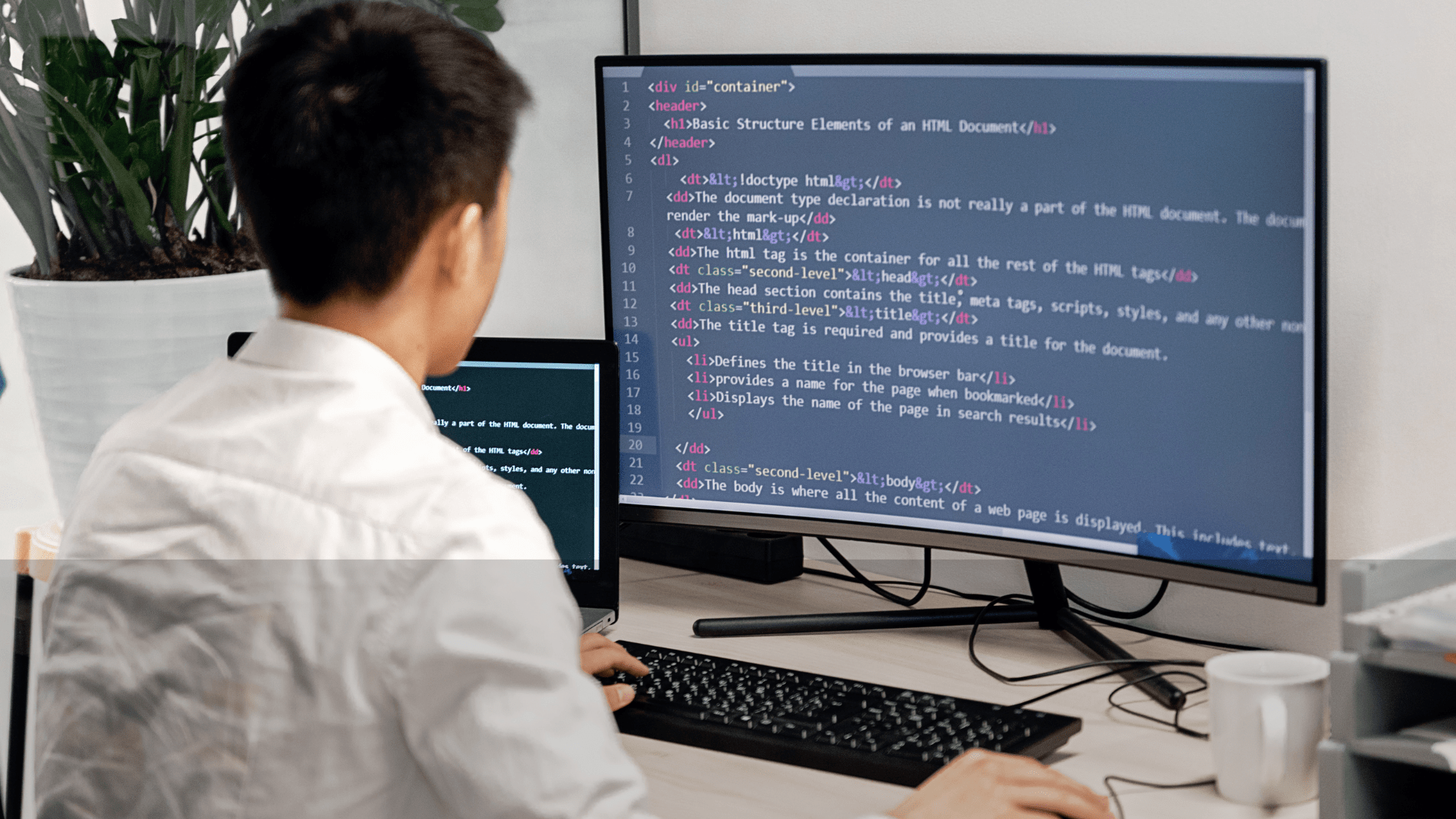

No responses yet