Top 10 CapCut Tricks to Elevate Your Social Media Content
If you’re a content creator or just love sharing videos on social media, you’ve probably heard of CapCut. This free, user-friendly video editing app has quickly become a favorite among creators for its powerful features and intuitive interface.
Whether you’re making TikToks, Instagram Reels, or YouTube Shorts, CapCut can help you take your content to the next level.
In this blog post, we’ll explore the top 10 CapCut tricks that will elevate your social media content, making your videos more engaging, professional, and eye-catching. Let’s dive in!
The top 10 CapCut tricks:
1. Master the Art of Transitions
Transitions are key to keeping your audience engaged, especially in shorter videos. CapCut offers a variety of transition effects that can smoothly blend one clip into the next. From simple fades to more complex 3D transitions, these effects can add a professional touch to your videos.
How to Do It:
When editing your clips, tap on the small white square between them. This will bring up the transition options. Experiment with different styles to see which one fits your video’s vibe.
2. Use Keyframes for Dynamic Animations
Keyframes allow you to create custom animations by adjusting the position, scale, and rotation of your clips over time. This is perfect for adding movement to still images or text, making your videos more dynamic and visually appealing.
How to Do It:
Select the clip you want to animate, then tap on the “Keyframe” button. Add keyframes at different points in your timeline and adjust the clip’s properties at each keyframe to create your desired effect.
3. Add Captions and Subtitles for Accessibility
Adding captions or subtitles to your videos can make them more accessible and engaging. CapCut makes it easy to add text overlays that can highlight important points or provide dialogue for viewers watching without sound.
How to Do It:
Tap on the “Text” option and choose from a variety of fonts, colors, and styles. You can manually type in your captions or use the speech-to-text feature to automatically generate subtitles.
4. Enhance Your Videos with Filters and Effects
CapCut’s wide range of filters and effects can dramatically change the mood and style of your videos. Whether you’re going for a vintage look, a vibrant pop, or a cinematic feel, there’s a filter to match your aesthetic.
How to Do It:
Tap on the “Filters” or “Effects” option and browse through the available categories. Once you find one you like, adjust the intensity to perfectly match your video’s tone.
5. Utilize the Chroma Key for Green Screen Effects
Want to transport your subject to a different location or add a fun background? CapCut’s Chroma Key feature lets you replace a green or blue background with any image or video, perfect for creative storytelling.
How to Do It:
Select the clip with the green screen, then tap on “Chroma Key.” Choose the color you want to remove, and adjust the strength and shadow to make the effect seamless.
6. Speed Control for Dramatic Effects
Playing with the speed of your clips can add a dramatic flair to your videos. Speeding up a clip can make it more energetic, while slowing it down can highlight important moments or create a cinematic effect.
How to Do It:
Tap on the “Speed” option, and choose either “Normal” for a constant speed change or “Curve” for more advanced speed adjustments. This feature is great for creating slow-motion or time-lapse effects.
7. Layer Your Clips with Overlays
Overlays are a great way to add depth and complexity to your videos. You can layer multiple clips, images, or effects to create a rich, textured look that stands out on social media.
How to Do It:
Tap on the “Overlay” option and add another clip or image on top of your main video. You can adjust the opacity and position to blend it seamlessly with your content.
8. Create Stunning Montages with the Auto-Cut Feature
If you’re looking to create a quick montage, CapCut’s Auto-Cut feature is your best friend. It automatically selects the best parts of your clips and stitches them together with transitions, saving you time while still delivering a polished result.
How to Do It:
Upload your clips, tap on “Auto-Cut,” and let CapCut do the magic. You can tweak the final montage to better fit your vision if needed.
9. Use Music and Sound Effects to Set the Mood
Audio plays a huge role in the impact of your video. CapCut offers a vast library of music and sound effects that you can use to set the mood, enhance the action, or add humor to your content.
How to Do It:
Tap on “Audio” and browse through CapCut’s library or upload your own tracks. You can adjust the volume, trim the audio, and sync it perfectly with your video.
10. Export in High Quality for a Professional Finish
After all your hard work editing, you’ll want to make sure your video looks its best when shared. CapCut allows you to export your videos in high resolution, ensuring they look crisp and professional on any platform.
How to Do It:
Once you’re happy with your edit, tap on “Export” and choose the resolution and frame rate that best suits your needs. For most social media platforms, 1080p at 30fps is a solid choice.
Conclusion
CapCut is an incredibly versatile tool that can elevate your social media content with just a few taps. Whether you’re a seasoned pro or just getting started with video editing, these tricks will help you create eye-catching, professional-quality videos that stand out in the crowded world of social media.
So, what are you waiting for? Start experimenting with these tricks and watch your content reach new heights!
Read More :
How to Launch a Startup Using No-Code Solutions:10 tips
Top 10 CapCut Tricks to Elevate Your Social Media Content
How to Maximize Your Savings with AppSumo: A Beginner’s Guide
Why Filmora is the Best Video Editing Software for Creators
Maximize Your Crypto Profits: Top Strategies Using Coinrule
Why HubSpot is the Best All-in-One Tool for Small Businesses
Top 20 Tips for Shopify to Gain $10,000 Monthly
Python vs. Other Programming Languages: 7 Reasons Makes It So Popular?
Mastering iOS Development with SwiftUI:10 Brilliant Tips
How to Become a Successful Financial Analyst in 2024
Level-Up Your Career with Udacity’s Popular School of Data Science
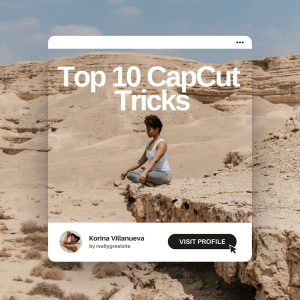
No responses yet